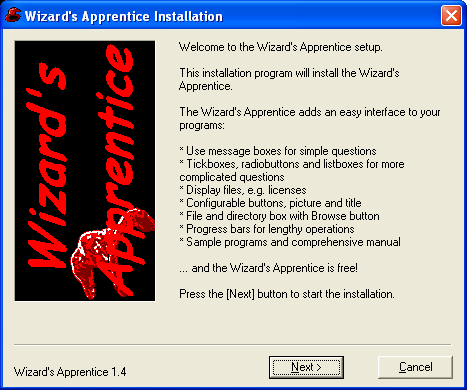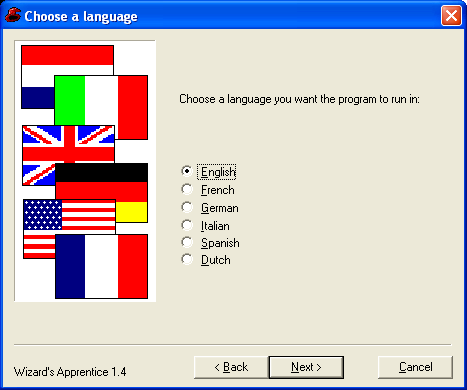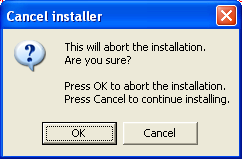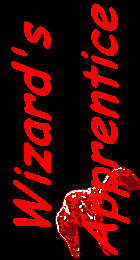
Main |
Manual |
Forum |
Download |
| ||
|
|
The following batch code could be used to display the language selection dialog:
|
 Features
Features
- When you run the Wizard's Apprentice, it will display a dialog on the
screen. The Wizard's Apprentice can display the following types of
dialogs.
- Message box
- A Message box with the information, exclamation or stop icon, or with the question icon and an OK and a Cancel button.
- Text screen
- A wizard-style dialog displaying only text, e.g. a welcome screen.
- File contents
- A wizard-style dialog with a box with a scroll bar on it, in which a file is displayed. Can be used to display a license text.
- Edit field
- A wizard-style dialog with an edit field on it, where the user can type text.
- Radio buttons
- A wizard-style dialog with a set of radio buttons on it.
- Checkboxes
- A wizard-style dialog with a set of check boxes on it.
- Listbox
- A wizard-style dialog with a listbox on it. This listbox is either a single-selection box, where you can select exactly one item, or a multiple-selection listbox, from which you can select zero or more items.
- Combo box
- A wizard-style dialog with a combo box on it. A combo box allows you to select an item from a list, or type it yourself.
- File- or directory browser
- A wizard-style dialog with an edit field on it with a Browse button next to it. Pressing the Browse button will either show an open file dialog, or a directory tree dialog.
- Progress bar
- A dialog with a progress bar to display during lengthy operations. In between parts of the operation you can update the progress bar to a new percentage.
- Splash screen
- A splash screen that appears e.g. at program startup. Your program can perform initialisation in the background, after which you close the splash screen.
- The Wizard's Apprentice will return an errorlevel that indicates which button the user pressed.
- The appearance of the wizard-style dialog can be completely controlled:
- Set the title of the dialog
- Set the text contents of the dialog
- Set the sidebar picture of the dialog
- Set the labels of the buttons
- Set the icon of the dialog
- Set the signature text on the bottom-left corner of the dialog
- You can even play a sound when the dialog appears.
- The choice that the user made, or the text that was typed, is returned in environment variables.
 What's new
What's new
June 2012
Version 1.61 was released. It fixes a bug cancelling progress bar dialogs.
May 2012
Version 1.6 was released. Improvements in this version:
- Text and appearance of progress bar and splash screen will change when an UPDATE command is done.
- Fixed a bug which would make it impossible to open a progress bar dialog or a splash screen.
February 2006
After a long period of silence the Wizard's Apprentice 1.5 was released. The Wizard's Apprentice is no longer strictly for batch files, but can be used with any script language, e.g. Perl, PHP, VB or batch language. The manual was largely rewritten to reflect that change. Other changes include:All in all, the Wizard's Apprentice makes it even easier to make your scripts look professional!
- A progress bar to display during long operations.
- A splash screen to show at program startup.
- 'Continuation variables' to display longer texts with less code.
April 2003
The latest version of the Wizard's Apprentice is version 1.3. These are the most important improvements in this version:
- The Wizard's Apprentice now supports unlimited size for the value of environment variables. This is especially useful if you select many items from a listbox.
- A new feature was added to the file browser: filter strings. They will allow you to let the user choose files with a certain extension more easily.
Dion Nicolaas
dionnicolaas@users.sourceforge.net
The Wizard's Apprentice's Home
http://wizapp.sf.net